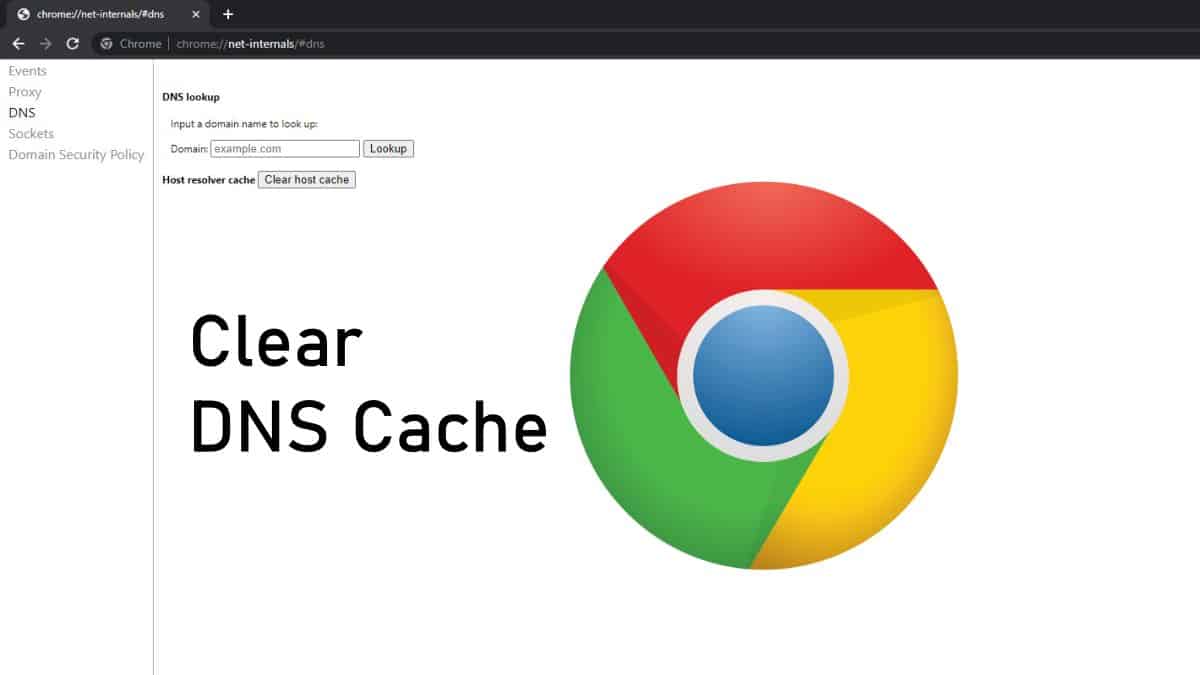Introduction: Chrome.//Net-Internals/Dns Clear
DNS (Domain Name System) plays a pivotal role in internet connectivity by translating human-readable domain names into machine-readable IP addresses. Chrome offers a powerful diagnostic toolset through chrome://net-internals/#dns that allows users to monitor, analyze, and manage DNS-related activities directly within the browser. One essential function provided by this tool is the ability to clear DNS cache, which can resolve various browsing issues and optimize overall performance.
Understanding DNS Cache and Its Importance
DNS caching is designed to speed up the browsing experience by storing previously resolved domain names and their corresponding IP addresses locally on the user’s device. When a domain is accessed frequently, Chrome can retrieve the IP address from its cache instead of querying DNS servers repeatedly. This process reduces latency and improves response times for websites and online services.
Features and Functionality of Chrome Net Internals DNS
- DNS Cache Inspection:
- The
chrome://net-internals/#dnspage allows users to inspect the contents of the DNS cache maintained by Chrome. It provides visibility into which domain names are currently cached, their associated IP addresses, and expiration times. - Viewing cache entries helps users understand which domains Chrome has recently accessed and ensures that the browser is using the most up-to-date information for fast and efficient browsing.
- The
- Clearing DNS Cache:
- Clearing the DNS cache is a straightforward process facilitated by Chrome Net Internals DNS. This action removes all cached DNS entries stored locally on the device, forcing Chrome to query DNS servers again for the latest IP addresses when domains are accessed.
- Users may choose to clear the DNS cache to resolve DNS-related issues such as incorrect or outdated IP addresses, DNS server changes, or troubleshooting connectivity problems.
- Query Logging and Analysis:
- In addition to cache management,
chrome://net-internals/#dnslogs detailed information about each DNS query initiated by Chrome. This includes domain names queried, query types (A, AAAA, CNAME, etc.), IP addresses returned by DNS servers, and timestamps of query occurrences. - Analyzing DNS query logs helps users diagnose DNS-related issues, monitor resolution times, and optimize network performance by identifying and addressing DNS-related bottlenecks.
- In addition to cache management,
- Advanced Settings and Experimental Features:
- Chrome Net Internals DNS may offer access to advanced settings and experimental features related to DNS resolution. Users can explore options such as DNS-over-HTTPS (DoH), custom DNS server configurations, or integration with external DNS services for enhanced security and privacy.
- Advanced users and network administrators can leverage these features to implement advanced DNS protocols, customize DNS behavior according to specific requirements, or enhance browsing privacy and security measures.
Practical Applications and Benefits
- Resolving DNS Issues: Clearing the DNS cache can effectively resolve common DNS-related problems, including issues with domain name resolution, outdated cache entries, or DNS server misconfigurations impacting browsing performance.
- Improving Browsing Speed: By clearing outdated DNS cache entries, users can ensure that Chrome retrieves the most current IP addresses from DNS servers, optimizing response times and reducing latency for websites and online services.
- Enhancing Security: Regularly clearing DNS cache helps mitigate security risks associated with DNS spoofing or cache poisoning, ensuring that Chrome accurately resolves domain names and prevents unauthorized redirections.
- Educational Resource: Chrome Net Internals DNS serves as an educational tool for users interested in understanding DNS management, cache behavior, and their impact on internet browsing. Exploring these features can deepen users’ knowledge of internet protocols and enhance their ability to troubleshoot connectivity issues effectively.
Using Chrome Net Internals DNS Effectively
- Accessing the Tool: To access Chrome Net Internals DNS, open your Chrome browser and enter
chrome://net-internals/#dnsinto the address bar. This will direct you to the DNS diagnostics interface, where you can manage DNS cache, review query logs, and configure advanced settings related to DNS resolution. - Clearing DNS Cache: Navigate to the DNS cache section within
chrome://net-internals/#dns, locate the option to clear cache entries, and confirm your action to remove all cached DNS data from Chrome. - Best Practices: Establish a routine for clearing DNS cache periodically to maintain optimal browsing performance and address potential DNS-related issues promptly. Stay informed about updates and advancements in DNS management within Chrome to leverage new features and enhance your browsing experience.
Conclusion
Chrome Net Internals DNS provides essential tools for managing DNS cache, monitoring DNS queries, and optimizing internet connectivity within the Chrome browser. By utilizing the capabilities of chrome://net-internals/#dns, users can effectively resolve DNS-related issues, enhance browsing performance, and maintain a secure and reliable online experience.